Waking up to the same old alarm sound can feel like a scene from a horror movie—every morning, the same jarring noise jolts you from your dreams. If your iPhone’s alarm is starting to feel more like a villain than a trusty sidekick, it’s time for a change. Luckily, transforming that wake-up call into something more delightful is easier than finding your missing sock.
Imagine waking up to the soothing sounds of waves crashing or your favorite upbeat tune instead of that dreaded beep-beep. With just a few taps, your iPhone can serenade you awake in style. Get ready to embrace mornings with a smile as we dive into the simple steps to customize your alarm sound and make every morning feel like a fresh start.
Table of Contents
ToggleUnderstanding Alarm Sounds on iPhone
Changing alarm sounds on an iPhone can transform the wake-up experience. Whether opting for something soothing or upbeat, it’s essential to know the available options.
Default Alarm Sounds
Default alarm sounds on the iPhone include a variety of tones. These sounds range from classic to contemporary melodies. Some of the commonly used options are “Radar,” “Silk,” and “Xylophone.” Each sound features a distinct tone, catering to different preferences. Moreover, many users find “Opening” or “Piano” to be popular choices for gentle awakenings. Default sounds provide a quick way to customize alarms without needing additional downloads.
Custom Alarm Sounds
Custom alarm sounds offer a chance to personalize wake-up calls. Users can select songs from their music library or download specific ringtones. First, accessing the “Alarm” section in the Clock app allows customization. Then, tapping on a specific alarm lets users choose “Sound” to explore options. The “Songs” tab enables selection from playlists or favorite tracks. Music also makes mornings enjoyable and brings a sense of familiarity. Many appreciate waking up to their favorite tunes, creating a more pleasant start to the day.
Steps to Change Alarm Sound on iPhone
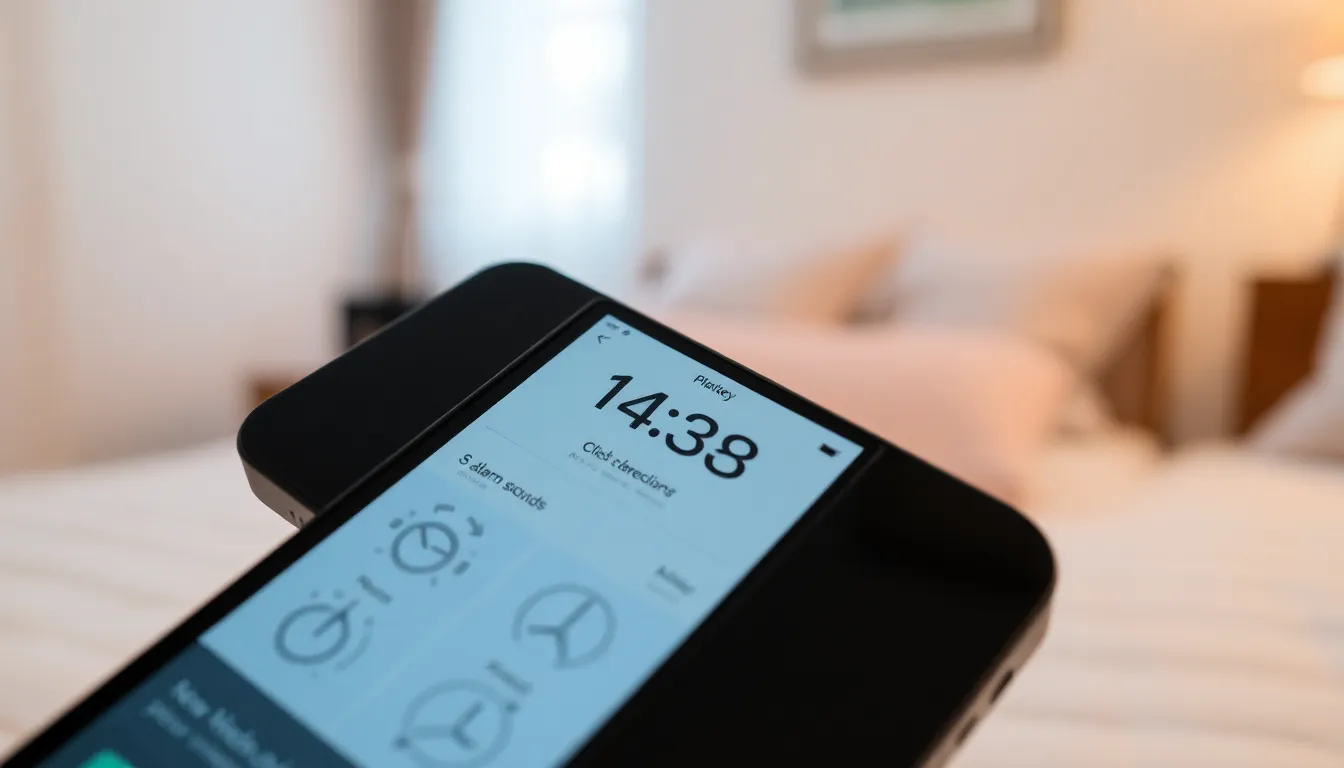
Changing the alarm sound on an iPhone can significantly enhance the waking experience. Follow these straightforward methods to customize the alarm sound.
Using the Clock App
Open the Clock app to get started with customizing the alarm sound. Tap on “Alarm” to view the list of existing alarms. Select the alarm you want to adjust, or create a new one. Under the “Sound” section, a selection of options appears. Users can scroll through the default sounds and tap on one to preview it. When a preferred sound is identified, confirm the selection by tapping “Back.” This process allows for a quick adjustment, making mornings more pleasant.
Using the Settings App
Next, navigate to the Settings app to change the alarm sound. Open the Settings app and scroll to “Sounds & Haptics.” Here, find “Ringer and Alerts,” which also includes alarm sounds. Select “Alarm Sound” to view the available tones. Choosing a different sound is as easy as tapping on one. After deciding on a new sound, simply exit the settings. This method provides another opportunity to create a refreshing morning routine.
Tips for Choosing the Right Alarm Sound
Selecting the right alarm sound can enhance the waking experience significantly. Consider personal preferences when choosing an alarm sound, as familiarity often eases the transition from sleep to wakefulness.
Popular Alarm Sound Options
Numerous options are available for alarm sounds on iPhone. Default tones like “Radar,” “Silk,” or “Xylophone” offer varied auditory experiences. Each tone has its distinct character to suit different personalities. Users often prefer calming sounds such as ocean waves or serene melodies to wake up feeling refreshed. Popular choices also include upbeat songs to energize mornings. Surveying available sounds in the Clock app helps identify the best fit.
Creating a Custom Alarm Sound
Creating a custom alarm sound allows for a truly personalized experience. Users can select songs from their music library to serve as an alarm. To create a custom sound, navigate through the Clock app or Settings app to choose an audio file. This approach not only personalizes wake-up calls but also adds a touch of joy to early mornings. For those who want something unique, downloading specific ringtones offers even more options. Enjoying mornings can become easier with the right auditory cues.
Troubleshooting Alarm Sound Issues
Alarm sound problems can disrupt mornings, making it essential to identify and address them promptly. Users might encounter issues such as a default sound playing despite changes or no sound at all.
Common Problems
Users frequently face multiple alarm sound issues. The alarm may not sound if the volume is low or muted. Sometimes, customized sounds fail due to compatibility issues with newer iOS versions. Alarm settings might revert to defaults unexpectedly. Additionally, alarms set for specific days might not activate if they’re incorrectly scheduled.
Solutions to Fix Alarm Sound Issues
Adjusting the volume should be the first step to ensure alarms sound as intended. Checking the Silent mode switch can also help, as ensuring it is off allows alarms to ring. Users can confirm that the selected sound is downloaded and available in the Clock app. Restarting the iPhone often resolves temporary glitches. For persistent problems, resetting alarm settings or contacting Apple Support serves as an effective fallback option.
Changing the alarm sound on an iPhone can transform the waking experience from jarring to delightful. By exploring the various options available users can find sounds that resonate with their personal preferences. Whether opting for soothing nature sounds or upbeat tunes the right alarm can make mornings feel more inviting.
With straightforward steps outlined in the article anyone can customize their alarms with ease. Also addressing common troubleshooting issues ensures that users can enjoy their personalized wake-up calls without disruptions. Embracing this simple change can lead to more pleasant mornings and a better start to the day.




